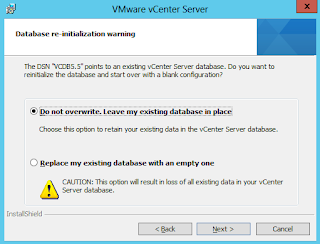Monday, 30 December 2013
Thursday, 17 October 2013
my highlights from the 2013 VMware Forum Toronto
In reflection, here are some highlights from my day at the 2013 #vmforum in Toronto.
The day got started with a keynote presented by @ShawnRosemarin of VMware who introduced the phrase 'sweat your assets' or 'sweating your assets' which became the catch phrase of the morning. I understood it to refer to the efficient utilization of our compute, storage, network, and virtual infrastructure. I also enjoyed @jdsherry's presentation, specifically related to cyber threats, zero day, and exfiltration.
For me, the biggest highlight of the day was VMware's breakout session on NSX. This is a very cool technology and I love the concept surrounding it.
Wednesday, 2 October 2013
my humbling vCenter Server backup and recovery experience
a.k.a. Steps to Backup and Restore a vCenter Server 5.5 Lab Environment
While working on my last blog post - the hunt for the elusive dvSwitch configuration - I experienced the humbling reality that my vCenter Server 4.1 backup and recovery experience was in desperate need of a refresh. I had been confident that I could backup and recover a vCenter Server environment without any problems, but the differences between 4.x and 5.x really interfered with my recovery process. In fact, even while preparing this article, I came across key differences between 5.1 and 5.5 specific to the backup and recovery of SSO.
The theme of this article is simple: do not simply rest on your laurels; instead, have an up-to-date, well documented, tested, and proven backup and recovery strategy.
I would like to share the backup and recovery steps that I found worked well in my vCenter Server 5.5 lab environment. This article does not talk about Update Manager. For the purpose of this discussion, when I refer to the vCenter server I am talking about standalone components running on a Windows server which utilizes a separate database server.
Please note, this is not a comprehensive step-by-step guide, but instead focusses on the main ideas behind the processes that suceeded in my lab environment. VMware has several well written KBs and documents that explain the individual steps in more details - there is no need for me to re-invent the wheel.
Disclaimer: I am not responsible for the validity or currency of this content, nor am I responsible for what is done with the information or ideas found within. I am not an expert, and the content found on this site should not be treated or viewed as professional advice, fact, or absolute.
While working on my last blog post - the hunt for the elusive dvSwitch configuration - I experienced the humbling reality that my vCenter Server 4.1 backup and recovery experience was in desperate need of a refresh. I had been confident that I could backup and recover a vCenter Server environment without any problems, but the differences between 4.x and 5.x really interfered with my recovery process. In fact, even while preparing this article, I came across key differences between 5.1 and 5.5 specific to the backup and recovery of SSO.
The theme of this article is simple: do not simply rest on your laurels; instead, have an up-to-date, well documented, tested, and proven backup and recovery strategy.
I would like to share the backup and recovery steps that I found worked well in my vCenter Server 5.5 lab environment. This article does not talk about Update Manager. For the purpose of this discussion, when I refer to the vCenter server I am talking about standalone components running on a Windows server which utilizes a separate database server.
Please note, this is not a comprehensive step-by-step guide, but instead focusses on the main ideas behind the processes that suceeded in my lab environment. VMware has several well written KBs and documents that explain the individual steps in more details - there is no need for me to re-invent the wheel.
Disclaimer: I am not responsible for the validity or currency of this content, nor am I responsible for what is done with the information or ideas found within. I am not an expert, and the content found on this site should not be treated or viewed as professional advice, fact, or absolute.
Lab Setup
For this article, my home lab consisted of:- vCenter Server 5.5 on Windows Server 2012
- MS SQL Server 2008 R2 SP3 on Windows Server 2012
- 2x ESXi 5.1 Hosts
- 2x ESXi 5.5 Hosts
- Active Directory on Windows Server 2012
 |
| My vCenter environment ready to be backed up. |
Backup Process
Backup the vCenter Database
First, backup up the vCenter Server database using the tool of your choice. In my case, I used MS SQL Management Studio.
If you have begun to use vSphere 5.5, you may have also noticed that there is no longer a separate RSA database used for the SSO component.
Reference: Backing up and restoring vCenter Server 4.x and 5.0 (1023985)
With vSphere 4.x this is probably where you stopped; however, beginning in vSphere 5.x, VMware has distributed the vCenter Server workload between various components such as the Inventory Service. Therefore, we will also consider this and SSO. Note: In vSphere 5.5, SSO no longer required the RSA database that I had created on my DB server for version 5.1.
Reference: Back Up the Inventory Service Database on Windows
Here is what I followed for 5.5:
After you’re all done, you should have some type of backup repository that resembles the following:
Reference:
I encountered a few different errors while evaluating this process. Here are two that I have documented and what I did to work around them:
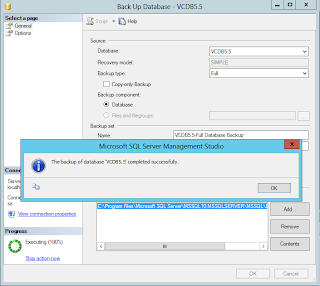 |
| Backing up my vCenter DB using MS SQL Management Studio. |
Backup the vCenter Server SSL Certificates
This is an important step, and if you have tried to recover vCenter Server without these, you may have noticed that the ESX hosts remain in a disconnected (from vCenter) state.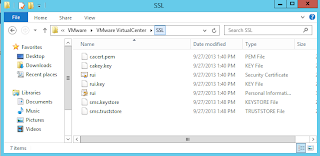 |
| Contents of my vCenter Server SSL folder. |
Reference: Backing up and restoring vCenter Server 4.x and 5.0 (1023985)
With vSphere 4.x this is probably where you stopped; however, beginning in vSphere 5.x, VMware has distributed the vCenter Server workload between various components such as the Inventory Service. Therefore, we will also consider this and SSO. Note: In vSphere 5.5, SSO no longer required the RSA database that I had created on my DB server for version 5.1.
Backup the Inventory Service Database
This is easily accomplished by running a batch file (backup.bat) which is included in the Inventory Service install. In my environment I ran the backup script from PowerShell (as an Administrator), and then copied the output file to my backup repository:.\backup.bat -file Inventory_Service_DB.backup
 |
| Backing up the Inventory Service database. |
Reference: Back Up the Inventory Service Database on Windows
Backup Single Sign-On (SSO)
The method to backup and restore the SSO component has changed significantly between vSphere 5.1 and 5.5.Here is what I followed for 5.5:
- Generate an SSO log bundle, as an Administrator.
- I found that I did not actually use the log bundle to restore SSO; however, I am assuming that this may be beneficial by VMware, or the administrator, if there are some issues with the restore process.
 |
| Generate the SSO log bundle. |
- Export the VMwareDirectoryService registry entry. Please note, it can be dangerous to modify the Windows registry. Please do so at your own discretion, and always make a backup first. In my environment I ran the following command from PowerShell (as an Administrator), and then copied the output file to my backup repository:
reg export "HKEY_LOCAL_MACHINE\SYSTEM\CurrentControlSet\services\VMwareDirectoryService" VMwareDirectoryService.reg
Exporting the VMwareDirectoryService registry entry.
- Backup the following SSO folders:
- %ProgramData%\VMware\CIS\runtime\VMwareSTS\conf
- %ProgramData%\VMware\CIS\data\vmca
- %ProgramData%\VMware\CIS\cfg\vmkdcd
- %ProgramData%\MIT\Kerberos5
- Backup the SSO database.
- This can be done by running vdcbackup which is included in the SSO installation. I found it in the following location: c:\Program Files\VMware\Infrastructure\VMware\CIS\vmdird. I created a subfolder on my C: called MDBBackup. In my environment I ran the following command from PowerShell (as an Administrator) to backup the database, and then copied the output files (data.mdb and lock.mdb) to my backup repository:
.\vdcbackup c:\ProgramData\VMware\vis\data\vmdird c:\MDBBackup\
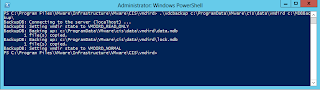 |
| Backing up the SSO database. |
After you’re all done, you should have some type of backup repository that resembles the following:
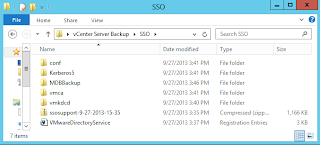.png) |
| Contents of my backup repository including SSO. |
Reference:
- Backing up and restoring the vCenter Single Sign-On (SSO) 5.1 configuration (2034928)
- Backing up and restoring the vCenter Single Sign-On 5.5 configuration (2057353)
Recovery Process
This procedure was used in my lab environment to restore the vCenter Server components from my backup repository. To prepare for this, I rolled my virtual machine back to an earlier point in time using a snapshot, prior to the vCenter Server components being installed. This was the method that I used to simulate the loss of a vCenter server, as I did in my previous blog post. VMware has also documented a procedure to restore SSO from a complete operating system backup; however, I will outline how I restored it without an OS backup. |
| My virtual machine prior to installing vCenter Server. |
Install and Restore Single Sign-On (SSO)
- Install Single Sign-On.

Summary of SSO installation selections.
- Stop each of the SSO services in the order as defined in the VMware KB article.

SSO services.
- Import the previously saved VMwareDirectoryService key into the Windows registry. Please note, it can be dangerous to modify the Windows registry. Please do so at your own discretion, and always make a backup first.
- Copy the relevant SSO file folders back to their original locations (as defined previously above).
- Copy the SSO database files to the following folder: %ProgramData%\VMware\vis\data\vmdird.
- Re-start each of the SSO services in the order defined in the SSO services in defined order VMware KB article.
Install vSphere Web Client
- Install the vSphere Web Client
- Post-installation, validate the SSO restoration by logging into the web client using the SSO administrative credentials (i.e. administrator@vsphere.local).
- In my case, I was able to validate the SSO configuration by verifying that my domain identity source (lab.home) existed.
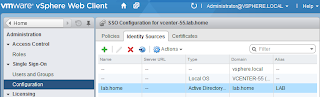
Verified that my domain identity source was restored.
Install and Restore Inventory Service
- Install the Inventory Service.
- After the installation has been completed, stop the service associated to the Inventory Service.
- Restore the Inventory Service from previously saved data.
- In my environment I ran the following command from PowerShell (as an Administrator) to restore the data:
.\restore -backup C:\Windows\temp\Inventory_Service_DB.backup |
| Restoring the Inventory Service database. |
- Restart the Inventory Service.
Restore the vCenter Database
- Restore the vCenter database using your preferred tools.
- Create a 64-bit ODBC data source.
 |
| Created the ODBC data source for my vCenter Server database. |
Install vCenter Server
- Copy the SSL certificates back to their original location (C:\Program Files\VMware\Infrastructure\VirtualCenter Server\ - in my case). If you forget this step, you will run into all kinds of different problems. For example, I missed this step when I was testing this process, and the ESX hosts remained in a disconnected in the vCenter server.

Restored the SSL folder to its original location.
- Remove the appropriate vCenterServer application user from SSO. Refer to Error 29107 below.
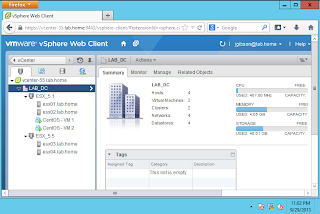 |
| My restored lab environment. |
I encountered a few different errors while evaluating this process. Here are two that I have documented and what I did to work around them:
- Error code: 0x800706fd
Problem: Creation of instance VMwareVCMSDS failed: The wizard could not access the registry. Error code: 0x800706fd The trust relationship between this workstation and the primary domain failed.
Error code: 0x800706fd
I found that rebooting my virtual machine eliminated this particular error code. I suspect that this is related to my recovery of SSO, and perhaps I did not restart the associated services correctly.
- Error 29107
Error 29107. The service or solution user is already registered. Check Vm_ssoreg.log in system temporary folder for details.
Error 29107
I suspect this error occurred because the original SSL certificates were now back in place and the installation program was unable to re-register the duplicate application user in SSO using the same cert. The reason that I suspect these are related is because when I forgot to copy the SSL certificates over during one of my restoration attempts, I did not encounter this particular error.
To work around this, I logged into SSO as an administrative user (i.e. administrator@vsphere.local) and removed the vCenterServer application user, and then installed vCenter Server. (refer to the screen cap below) Ensure that you have a good backup of the SSO database in case this does not resolve the issue. Please note: I am not endorsing this method, I am simply stating what I encountered and how I worked around the issue in my lab.

Removed the vCenterServer application user.
Thursday, 19 September 2013
the hunt for the elusive dvSwitch config
Where does the VMware dvSwitch configuration reside?
This question comes up now and again, and usually it’s in the context of backup and recovery. Some of the common responses may include: the vCenter database, the ESX host, or the vCenter server. In my experience, the latter seems to be the most common. For the purpose of this discussion, when I refer to the vCenter server I am talking about a standalone component that utilizes a vCenter database on a separate server.
Why does it even matter where the configuration is stored? Quite simply, knowing where your dvSwitch configuration resides will help you to understand and refine your backup and recovery strategy - and hopefully let you get a little more sleep at night. Let’s debunk the myths, and figure out where the configuration actually resides.
First, let’s consider some fundamental concepts. The distributed virtual switch is not that dissimilar to a physical network switch. To illustrate, a switch may consist of modules with ethernet ports, a management module, and a configuration file that may reside in flash memory. In a dvSwitch the virtual ethernet modules are distributed across one or more configured ESX hosts, the vCenter server acts as the management or supervisory module, and the configuration resides …
Let’s assert that the configuration for the dvSwitch primarily resides within the vCenter database. As a vSphere administrator, you know that it is absolutely critical (especially in a larger environments) to back up that database, along with other various components. However, if the configuration resides on the vCenter server (like the SSL certificates), then we might need to change our backup and recovery strategy to incorporate this - for fear we lose manageability of our dvSwitches.
| Common | Physical Switch | Virtual Switch |
|---|---|---|
| Ethernet Module | Physical module containing ports in chassis | Virtual modules distributed across one or more ESX hosts |
| Management Module | Supervisor module | vCenter Server |
| Configuration File | Configuration residing in memory, and flash or other non-volatile memory | Configuration running on ESX hosts and stored in the vCenter database. |
To validate this assertion, I began by creating a small vSphere environment in my home lab:
It consisted of:
- vCenter Server 5.1 on Windows Server 2012
- MS SQL Server 2008 R2 SP3 on Windows Server 2012
- 2x ESXi 5.1 Hosts
- Active Directory on Windows Server 2012
 |
| Screen Capture of dvSwitch Topology Before Simulated Loss |
Following this, I backed up - with some trial and error - what I believed to be the most relevant components required to rebuild my vSphere environment. Which components did I backup, and how? I will discuss this in a future article. In the meantime, please note that I did not export the dvSwitch configuration using the vSphere Web Client.
Next, I simulated the loss of my vCenter server by rolling it back to a snapshot before the vCenter server components were installed. I still had the database, so I simply re-installed the vCenter server software (including SSO, Inventory Server, and the Web Client), and configured it to point at the existing database. Voila! As you can see in the picture below, I recovered my lab vCenter server, and I still have the dvSwitch configuration.
 |
| Screen Capture of dvSwitch Topology After Recovery of Environment |
While I believe that parts of the dvSwitch configuration do reside on the ESX hosts, as well as on datastores within the environment, it is my opinion based on my experience that the dvSwitch configuration primarily resides in the vCenter server database.
Thursday, 12 September 2013
Welcome
Let me begin by welcoming you to my first attempt at blogging.
The word empiric refers to the acquisition of knowledge through the senses or by experience. I felt this word was appropriate as it highlights the type of knowledge that I anticipate you will find herein.
It is my intention to share some of my experiences with the community, stimulate engaging conversations, and learn from the feedback that I receive.
I’m currently preparing my first article which will be posted here soon. Please use the links above to follow my RSS feed or Twitter account to be notified when it has been posted.
Regards,
Joel Gibson
empiric virtualization
Subscribe to:
Comments (Atom)

.png)